Perfect Screen Sharing for Ultrawide Monitors
ZoneShare mirrors a part of your screen to a separate window that can be shared in any conferencing app. No more awkward screen sharing on ultrawide displays!
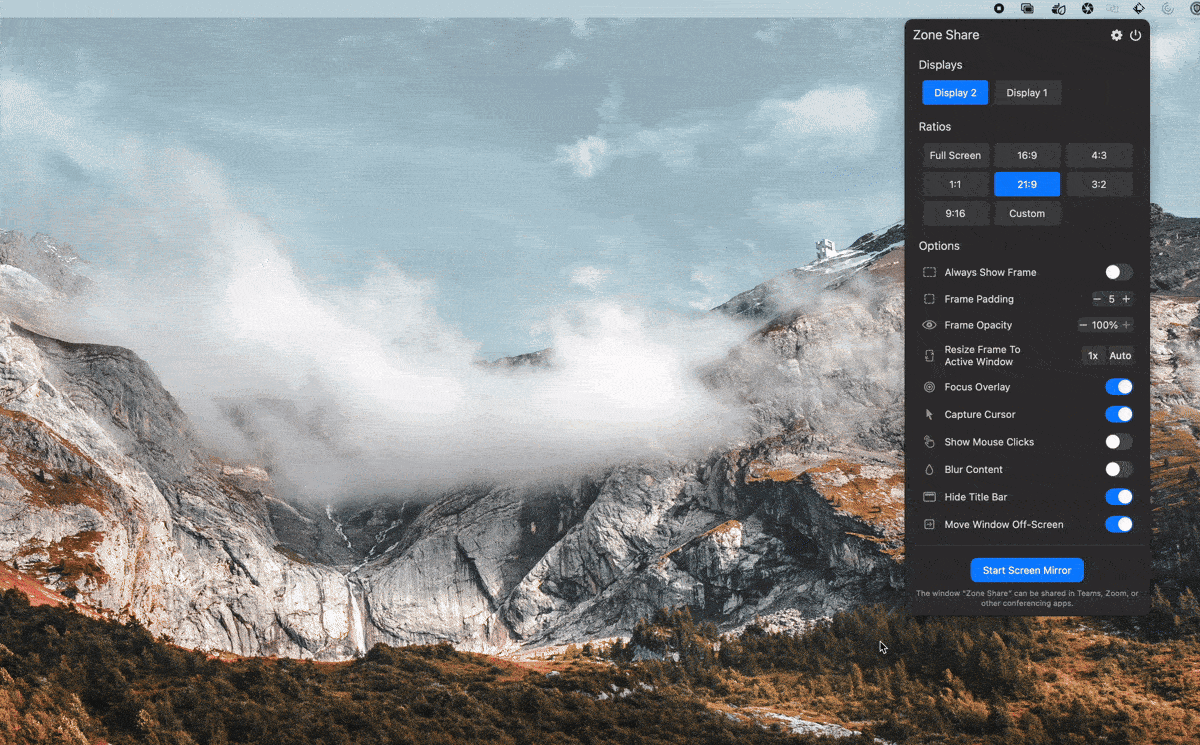
Powerful Features
Everything you need for professional screen sharing on your ultrawide monitor
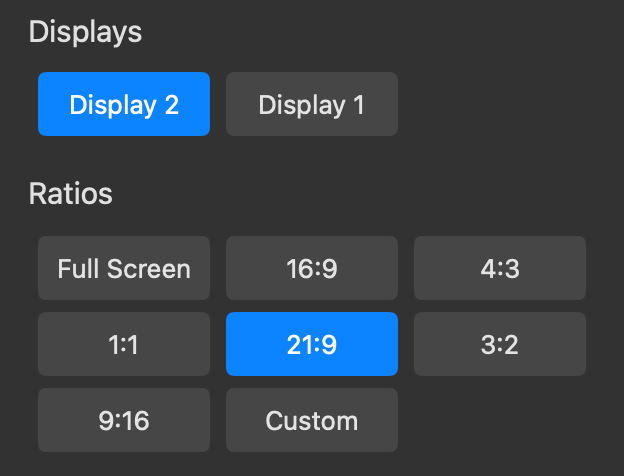
Pre-defined Ratios
Choose from standard aspect ratios like 16:9, 4:3, 3:2 and more to ensure your audience sees exactly what you want them to see.
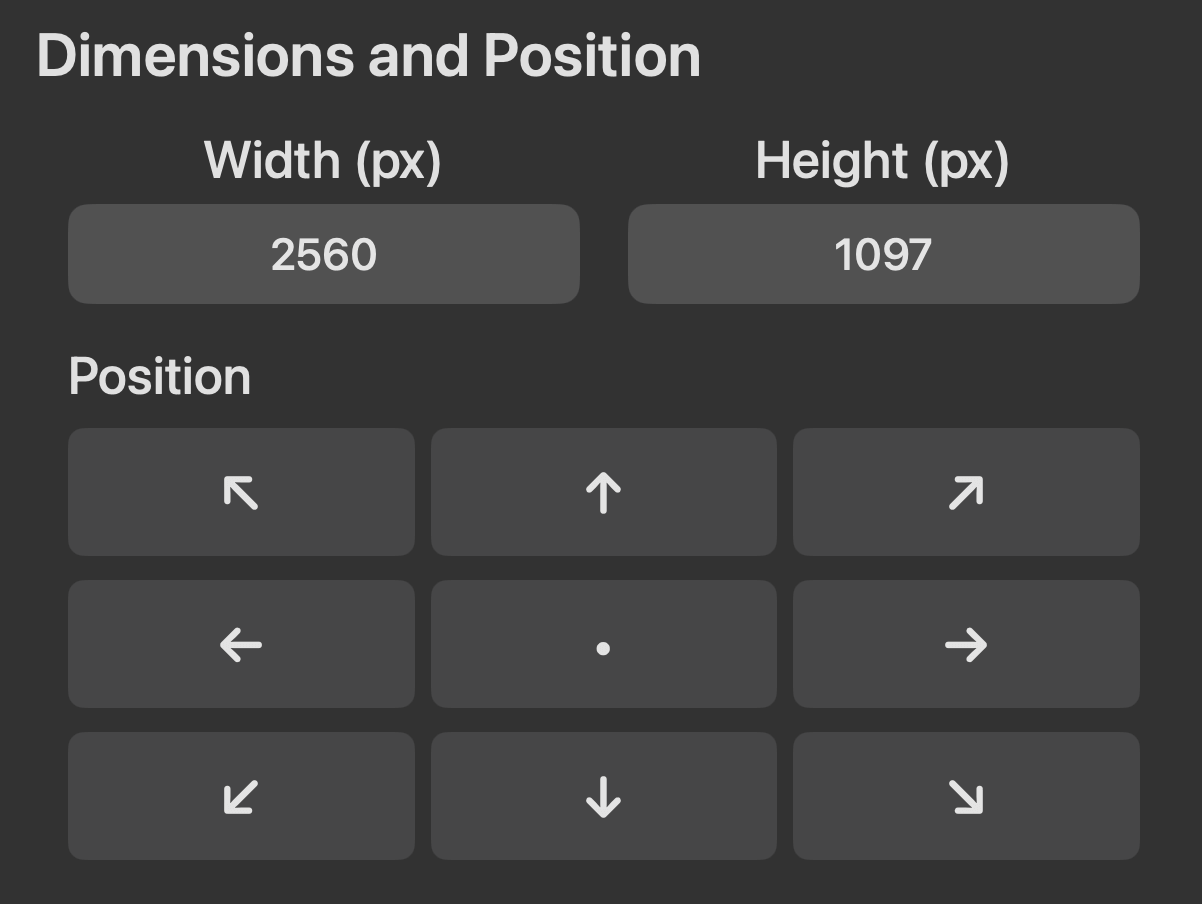
Customize Dimensions and Position
Customize size and position precisely by entering pixel values or using drag handles, while preserving the selected aspect ratio.
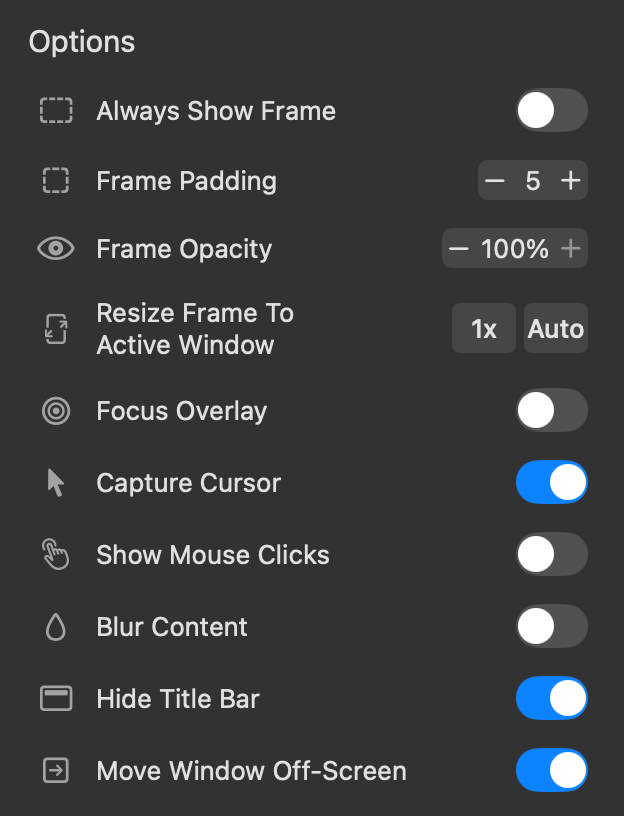
Flexible Sharing Options
Configure ZoneShare directly from the menu bar — choose presets, blur the screen, or hide your cursor with a single click.
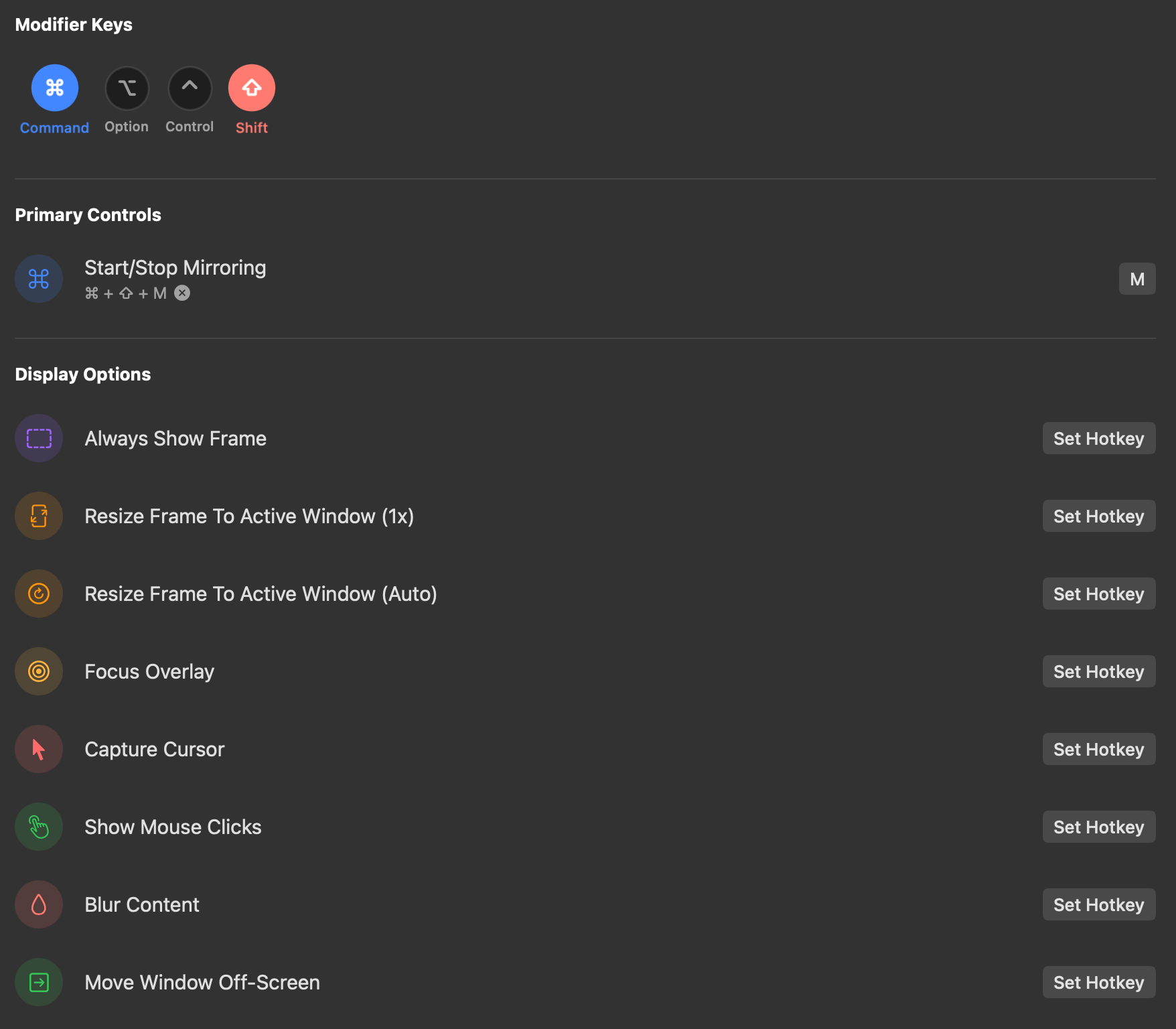
Customizable Hotkeys
Set up keyboard shortcuts to quickly capture and share specific areas of your screen without interrupting your workflow.
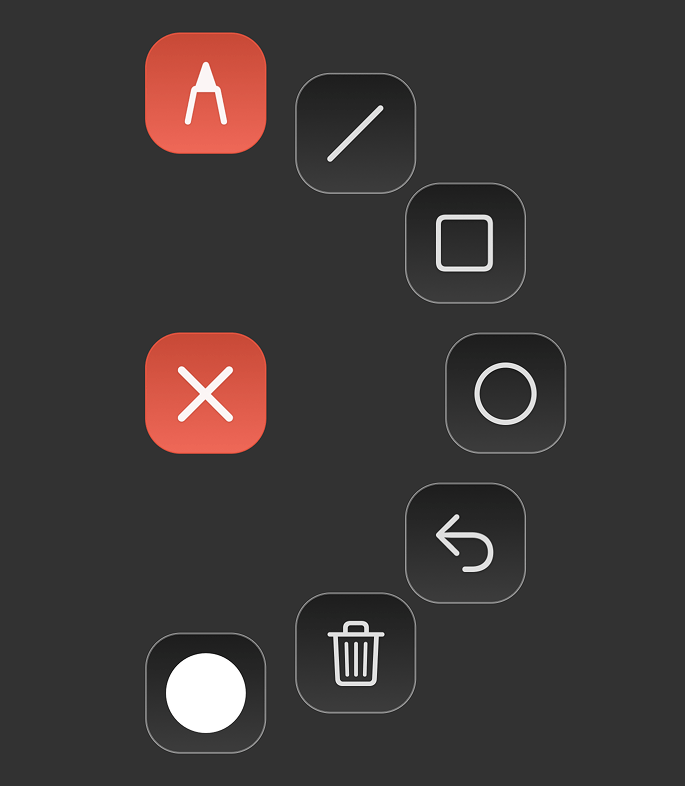
Toolbar
Draw, highlight, or annotate directly on the shared screen region using the built-in toolbar.
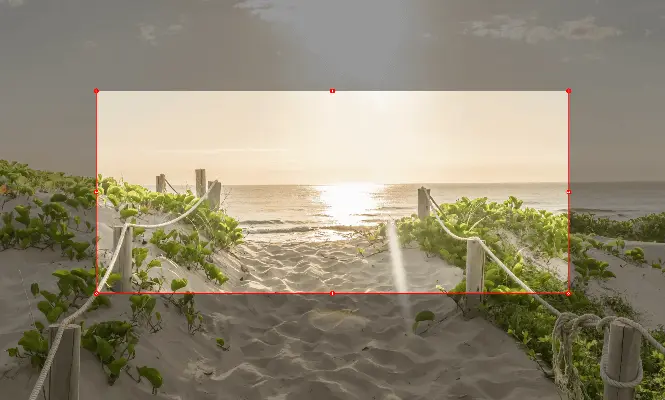
Focus Overlay
Dim everything outside the selected share region to keep focus on what matters during your presentations.
Additional Features
Menu Bar Accessibility
Always accessible from your menu bar for quick access whenever you need to share your screen.
Adaptive Region
Auto-snap the share region to the active window, then precisely adjust its size and position with intuitive drag and resize handles.
Hidden Mode
Completely hide the Zone Share window so it never distracts while remaining shareable in conferencing apps.
Privacy Controls
Blur sensitive content when needed to maintain privacy during screen sharing sessions.
Universal Compatibility
Works with Zoom, Microsoft Teams, Google Meet, and virtually any conferencing app that supports screen sharing.
How It Works
Three simple steps to perfect screen sharing
Start Mirroring
A window titled Zone Share, showing the mirrored content of the selected region, will appear.
Customize View
Choose your preferred aspect ratio, size and position as needed.
Share Window
In your conferencing app, share the window titled Zone Share instead of your entire screen.
Loved by Professionals
See what our users are saying about ZoneShare
"ZoneShare has completely transformed how I present from my ultrawide monitor. No more zooming in or sharing my entire desktop!"
Product Manager
"The hotkey feature saves me so much time during meetings. I can quickly share a part of my screen without fumbling through menus."
Software Developer
"As someone who presents daily, the blur feature for sensitive information has been incredibly useful. Highly recommend!"
Financial Analyst
Choose Your Plan
Unlock all pro features and support the developer.
Get your license now – available for individuals, teams, and organizations.
What’s included in the Pro version?
Monthly
Billed monthly, cancel anytime
Lifetime
One-time purchase, lifetime updates
Frequently Asked Questions
Everything you need to know about ZoneShare
Yes, ZoneShare works with virtually any conferencing app that supports window sharing, including Zoom, Microsoft Teams, Google Meet, Webex, and more.
ZoneShare supports macOS 13 Ventura and newer versions, including the latest macOS release.
ZoneShare is designed to be lightweight and efficient, using minimal system resources even when actively mirroring your screen.
Yes, ZoneShare allows you to set up custom hotkeys for quick access to all its features through the preferences menu.
When the Zone Share window is positioned inside the red frame that is being mirrored, it mirrors its own mirrored content. To prevent this, move the window outside of the mirrored region.
Please ensure that mirroring has started. If you have multiple displays, the window will initially appear on the other screen. By default, it appears behind other windows to avoid the infinite mirror effect.
The Pro Version purchased in the App Store is tied to the Apple ID used for the purchase. The license key does not require an Apple ID, which is useful for users who cannot make in-app purchases in the App Store.
Furthermore, the function that resizes an app window to match the frame is only available in the DMG version, because the App Store does not permit it.
You can enter your license key in the app settings, under the general tab.
The license key can be activated on one device at a time. To switch devices, deactivate the license on the old device first. You can do this in the settings under the general tab.
No. ZoneShare only mirrors the selected part of your screen into another window. Everything happens locally on your Mac, and nothing is recorded or sent anywhere.
macOS requires explicit permission for screen sharing apps. ZoneShare needs this access only to mirror your selected portion. No data is stored or shared.
You can purchase the Pro version in two ways:
App Store: If you installed ZoneShare from the App Store, you can upgrade to the Pro version directly within the app via in-app purchase.
License Key: You can purchase a license key from our website, which can be activated in the app settings without requiring an Apple ID.
App Store: Through standard App Store update notifications on your device.
DMG: You will be notified directly within the app. The app currently checks for updates on each launch, but automatic background checks are planned for the future.